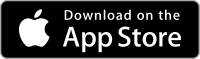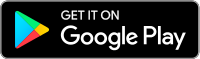ParentSquare
How We Communicate
What is ParentSquare?
ParentSquare is a unified communication platform that offers a whole host of tools which allows district, school administrators and teachers to more effectively communicate and engage with families and students.
Some features include:
- Mass notifications and urgent alerts with two-way communication
- Mobile application for administrators and parents (iOS and Android)
- Attendance notifications
- Teacher and classroom communication
- Direct Messaging with two-way translation
- Appointment Sign Ups (parent-teacher conferences, technology pick-ups)
- Calendar and RSVP
- Volunteering and classroom supply sign-ups
- And so much more!
As a registered parent, you can:
- Receive messages from the school and district via phone, email, text, or app notification
- Choose to receive information as it comes or all at once with a daily digest at 6pm
- Communicate in your preferred language
- Comment on school postings to engage with your school community
- Direct message teachers, staff, and other parents
- Participate in group messages from schools and teachers
- Sign up for parent-teacher conferences
- Sign up to volunteer, sign up to donate school supplies, and more all from your desktop or mobile device
Video Tutorials
English
Spanish
ParentSquare Notification Settings

How to Change Your Notification Settings
Change Notification Settings on Mobile App
- From Home, tap the Menu (triple bars) on the top left.
- Select Account.
- Select Notifications.
- Use the toggle to turn on or off notifications by email, text, and app.
- Select Instant or Digest for email, text, or app.

Change Notification Settings on Web Browser
-
From Home, click your name in the top-right corner and select My Account.
-
Select Notification Settings on the left.
-
Choose your preferred Notification Settings for General Announcements & Messages (Off, Instant or Digest) and School Alerts (On or Off).
-
School Alerts (If Off): All notifications from school alerts will be turned off, except for urgent alerts and notices.

Multiple Phone or Email Accounts Listed
If your account includes multiple phone numbers or email addresses, you can set your preferred contact order. Notifications will be sent to only one phone number and one email address.
Frequently Asked Questions
-
Download the ParentSquare app from the app store
On the app, enter your email or cell phone number. The email and/or cell phone number should match what is in the school's information system (Synergy) or database.
Click for website:
On the web, click ‘Sign In’, then under ‘Register’ section, put your email or phone number and click '“Go”.
If the email or phone number is not recognized by ParentSquare, parents can follow directions to request access or call the school office and ask them to update the contact information.
-
ParentSquare allows users to customize their notifications based on notification type and select their preferred delivery method for each school. The Instant setting will send all post notifications in real-time. The Digest setting sends direct messages, alerts, and time-sensitive posts instantly, but sends all non-time sensitive posts at the end of the day, reducing the number of notifications you receive daily. (We recommend the Digest setting.) Learn more about managing notifications.
-
Parents can update their language preference for their account. Once they have done this, ParentSquare will automatically translate any communication to them in their selected language. This translation will also occur when the parent sends a message to a staff member. Learn more about ParentSquare translations and how to set the language preference.
-
- Activate Your Account
Click the link in your activation email/text, or sign up on the ParentSquare website or via the ParentSquare app.
- Download App
It’s easy to stay in the loop with the ParentSquare app. Download it now. iOS | Android
- Set Preferences
Click your name in the top right to set your notification and language preferences.
- Get Photos & Files
Click ‘Photos & Files’ in sidebar to access pictures, forms, and documents that have been shared with you.
- Appreciate Posts
Click ‘Appreciate’ in your email/app or website to thank a teacher or staff member for a post.
- Comment or Reply
Click ‘Comment’ in app or website to privately ask a question about the post that your teacher or school sent.
- Participate
Click ‘Sign Ups & RSVPs’ in the sidebar to see available opportunities. Click bell on top to check your commitments.
- Join a Group
Click ‘Groups’ in the sidebar to join a group or committee at your school to participate or to stay up to-date.
- Find People
Click ‘Directory’ in the sidebar to find contact information for school staff.
- Get in Touch
Click ‘Messages’ in the sidebar to privately get in touch with staff and teachers.
- Activate Your Account
-
Yes. All parents have a ParentSquare account. ParentSquare is the primary tool for district and school communication. Individuals who do not activate their account in ParentSquare will still receive an email digest at the end of each day that communication is sent out to them. In the event of emergencies, phone calls will be sent as well.
-
Click “Unsubscribe” link on your email from ParentSquare or reply STOP to the SMS from ParentSquare to stop notifications to your email or phone.
**** If the email or phone number is not recognized by ParentSquare, parents can call the school office attendance/registar’s clerk and ask them to update the contact information.
-
Need more guidance?
Click here for ParentSquare help articles and training resources.
Please note: You will need to log into your account.
Downloads:

 Additional settings for Safari Browser.
Additional settings for Safari Browser.