Research & Accountability Department
Page Navigation
-
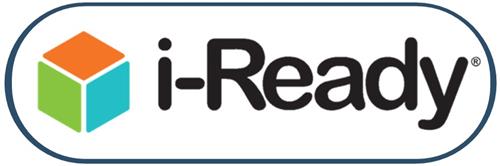
FREQUENTLY ASKED QUESTIONS
Below is a list of compiled Frequently Asked Questions. An additional resource is the i-Ready Troubleshooting and Technical guide.
STUDENTS TESTING
Q → A student has not finished their diagnostic and the window is closing. Will they still have access to it?
A → Yes, as long as the diagnostic has not expired.
i-Ready diagnostics expire in 28 days from opening. As long as the student's diagnostic has not expired, they will be able to complete their test. However, their data will not be included in the summary reports, which cuts off student data when the window closes.
Q → A student is not appearing in a teacher's roster. How do I get this fixed?
A → Check the student's Synergy Roster and enrollment date.
Student rosters are pulled from Synergy. Check to make sure the student is rostered correctly in Synergy AND the enrollment date has been at least one day ago (takes a nightly update to pull in the new data).
Q → Do TK students take i-Ready?
A → No, not at this time.
TEST PROGRESSION AND RESET
Q → The progress bar was 70% and then the student showed completed. Did something go wrong?
A → No. As long as a student’s screen shows the “Congratulations! You completed your assessment!”, the assessment is completed.
The test is adaptive and the progress bar is based on the MAXIMUM number of questions, but based on a student’s performance, they could be well below this number.
Q → The student was in the middle of the diagnostic and the next day it reset. What happened?
A→ If a student does not complete the diagnostic within 21 days (note, this is the length of our testing windows), the diagnostic will reset.
The teacher can monitor student progress in the Diagnostic Status Report at the class level in a column indicating if a student has less than 7 days.
Q → Are there participation reports available (like CAASPP)?
A→ YES! These are available in Illuminate to all users (teachers, program specialist, instructional coaches).
These are updated daily by 8am based on the completion of the test from the previous day. These are on the Illuminate i-Ready tiles as well as linked below:
Q → Who can reset a student's test?
A→ SUSD staff with administrator accounts can reset a student's test.
If a staff member has an administrator account (principals, assistant principals, program specialists, instructional coaches, and identified assessment coordinator staff), they are able to reset a student's test if qualified for a reset (has a rush flag or other testing security issues). See how to here: i-Ready Task_Reset or Reassign Diagnostic
STUDENT VIEW/LOG IN/LOG OUT
Q → How does a student log in for the diagnostic?
A→ New for the 2024-2025 school year, we will no longer being using the secure browser. Student should log in to i-Ready to take their diagnostic.
For the password, students in Kindergarten through Third grade log in to the assessment using their birthdays in the format YYYYMMDD (example for a birthday on August 13, 2015, the password would be 20150813). Students in grades 4 and up have their own passwords, which can be reset by site administrators.
For questions on login, please submit a helpdesk ticket.
Q → The diagnostic window has opened but none of the students at our site can see it. What does this mean?
A→ The diagnostic window at your site could have been changed. Check your site’s diagnostic window setting.
Administrator accounts have the ability to change the site level diagnostic window (as long as it is within the district setting). The district window setting is from Monday - Friday, 7:30 am - 3:30 pm. A site could choose not to show the diagnostic on Mondays.
To check your site’s setting, go to iReady.com > Management > Setting > Assessment > Manage > Check under “Assessment Schedule Restrictions”
Q → I would like to get familiar with the student view. Is there a way to do this?
A→ YES! Please visit: https://www.casamples.com/downloads/DLE-Diagnostic-Experience/story.html
i-Ready has provided a diagnostic simulator which will give you the experience a student view to help guide them through the diagnostic.
ACCOUNTS
Q → I am a new and I do not have an account. What do I do?
A→ If you are a teacher, your account will be created once a roster is created in Synergy. If you are a site coordinator (Instructional Coach, Program Specialist, etc.), please submit a helpdesk ticket
CONTACTS
For general questions about user accounts, student rosters, or other system inquiries, please submit a helpdesk ticket. For specific questions, see below for contact information:
- For reporting, dashboard, reports, or other data questions, please contact: Chandra Cooper, Research Specialist
- For assistance or questions about curriculum or training in curriculum implementation, please contact: Curriculum Department
- For questions regarding report cards, please submit a helpdesk ticket.

