Family Resource Centers
Page Navigation
- Homepage
- Upcoming Events and Programs
- Parent Advisory Committees Page
- Advisory Committee Training Portal
- Family Tips, Resources, & Videos
- Parent Liaisons & Community Assists Resources
- Community Resources
- SUSD Board of Education
- Families in Transition (McKinney Vento)/Unaccompanied Youth
- Foster Youth
- Diversity, Equity, and Inclusion
Using ParentVUE
-
Parents and guardians with custodial and educational rights can access their child's attendance, school schedule, health immunization data, personal profile, current assignments, and grades through ParentVUE. It allows for easy updates to contact information, ensuring you receive important notifications from the district and school.
For K-8 students, the platform provides daily updates on academic progress, while high school parents can track grades and assignments in real time.Access Includes
- Attendance
- Online Registration
- Update Health Information
- Class Schedules
- Course History
- Discipline
- School Information
- Statewide Assessment Results
- Report Cards (Grades 7-12)
- Grade Book (Grades 7-12)
- Upcoming Parent Handbook 2025-2026
-
Help Guides and Documents
- ParentVUE: Returning Students Slides (English)
- ParentVUE: Diapositivas para Estudiantes que Regresan (Inglés) - (Próximamente)
- Overview informational sheet (English)
- Hoja de información general (Spanish)
- 25-26 TK & K Enrollment Slides (English)
- Diapositivas de Inscripción para TK y K 25-26 (Spanish)
- Slides to Navigate (English)
- Diapositivas para navegar en español (Spanish)
-
Tips for using online enrollment
- Identify your home school. Use our online school boundary locator.
- Please check with our Admissions & Family Services Department for more detailed enrollment information.
- * Ensure you have access to your email account to complete the registration process.
- Disable any pop-up blockers for a smooth experience.
- We recommend avoiding phone use, as the screen may be too small to read the content comfortably.
- If you do not have internet access or a device, please visit your neighborhood school where you can use a device and receive help from our friendly staff.
How To Log In To ParentVUE
-
For Returning Students
If you have an existing student(s) in the district and need to enroll additional student(s), or if you are re-enrolling a student who was previously in the district, please use your current ParentVUE account to complete the registration.
If you've forgotten your password, enter your account's email address and a reset link will be sent to you automatically.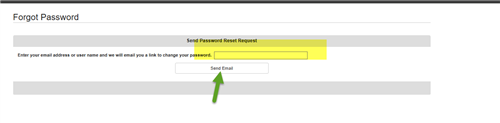
Requesting Account Activation
If you are an existing parent within SUSD and do not have an activation key letter, please request an account activation.
- Log in to ParentVUE by clicking on the ParentVUE Login button above or HERE.
- Click: I am a parent

- Click: Request Account Activation
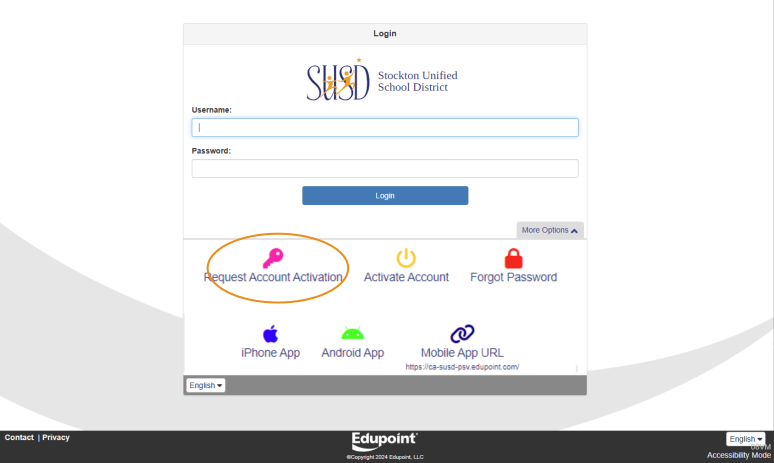
4. Fill in the required fields with your information, then click 'Request Activation'.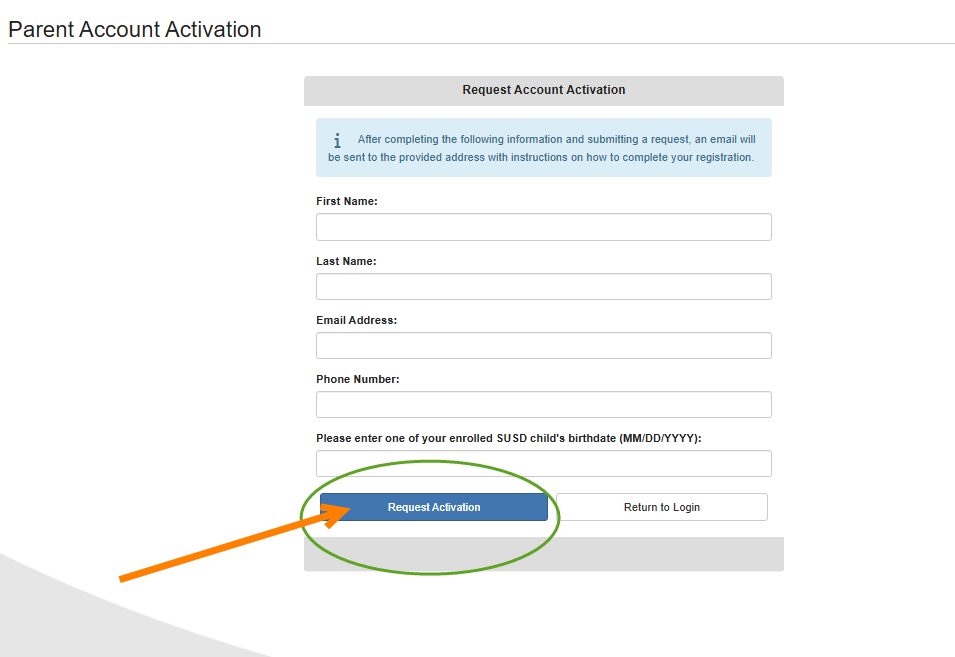
5. An email will be sent to the provided address with instructions on how to complete your registration.
Parent Activate Account
If you are an existing parent within SUSD and have an activation key letter, please click on "Activate Account."
- Log in to ParentVUE by clicking on the ParentVUE Login button above or HERE.
- Click:"Activate Account"
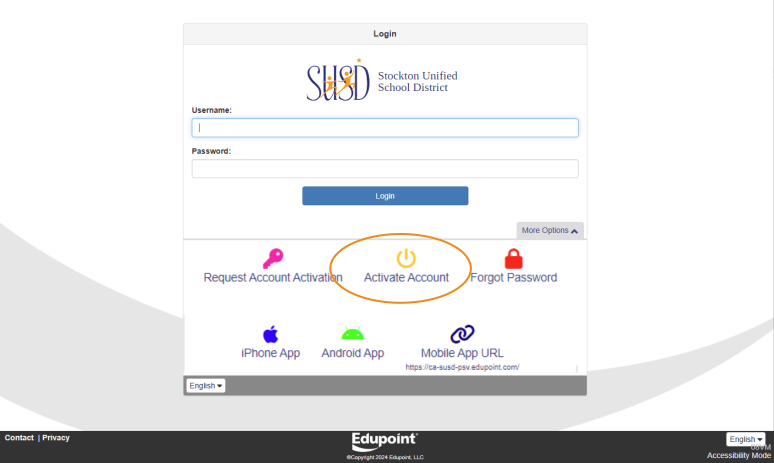
- Read through: Privacy Statement
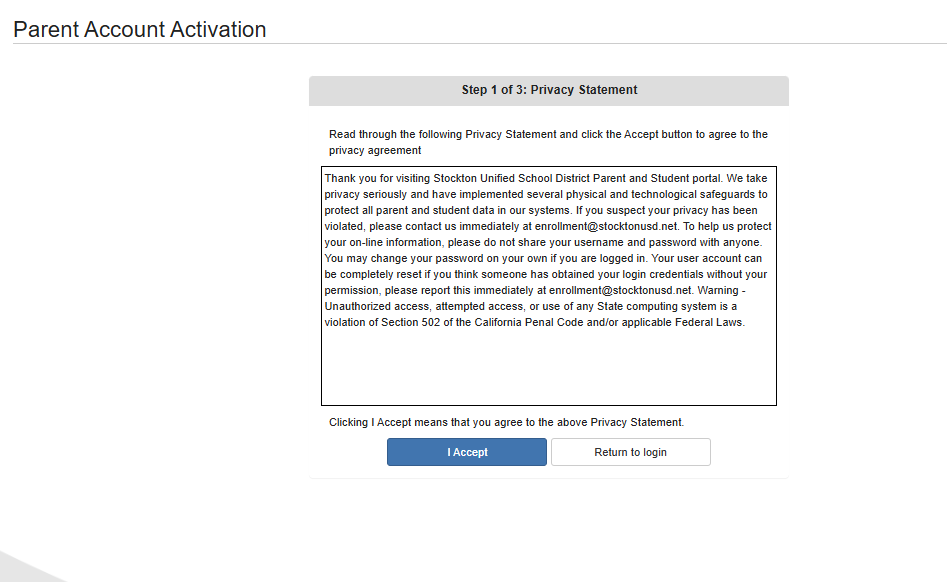
- Fill in the required fields with your information, then click: "Continue to Step 3".

- Step 3 of 3: Continue to complete the field and click: "Complete Account Activation".
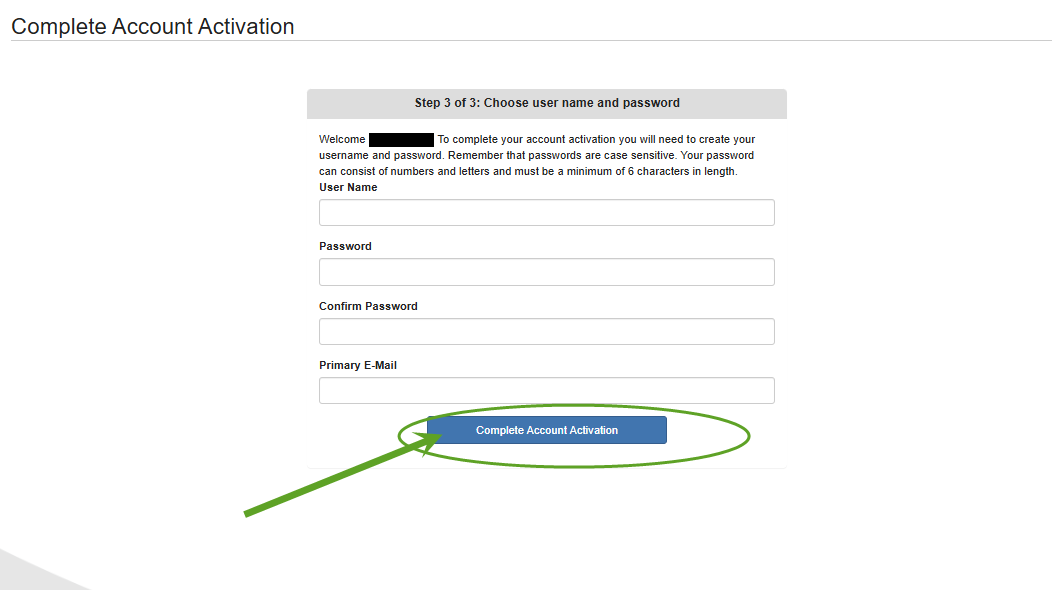
- An email will be sent to the provided email address with instructions on how to complete your registration.
- Log in to ParentVUE by clicking on the ParentVUE Login button above or HERE.
-
How New Students or Families Without a ParentVUE Login Can Complete Online Registration Themselves
If you are new to Stockton Unified and would like to utilize online registration, please follow the steps below:
NOTE: This is if you're new to the district and haven't enrolled a student before, OR if you're a parent with no existing account, you'll need to "Create a New Account."
To get started, click on the link HERE , and follow the steps below:- Click: "Create a New Account"
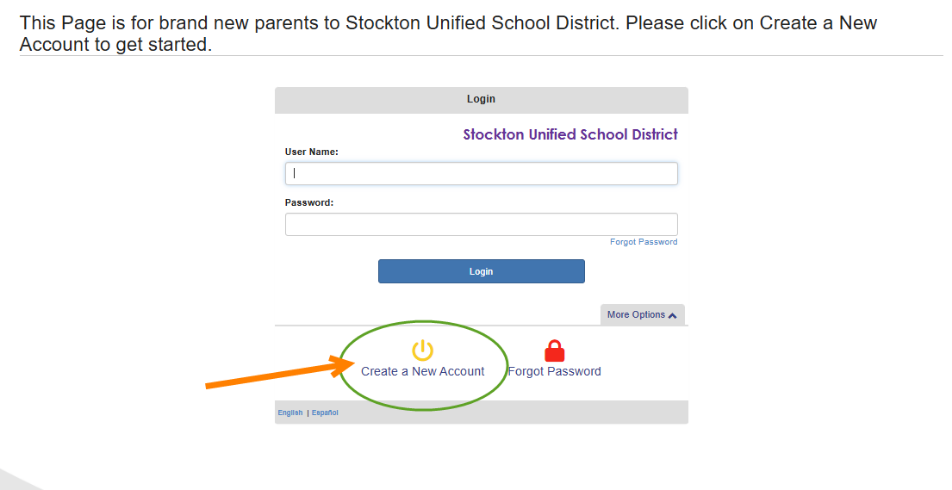
- Please read through the Privacy Statement and click "I Accept".
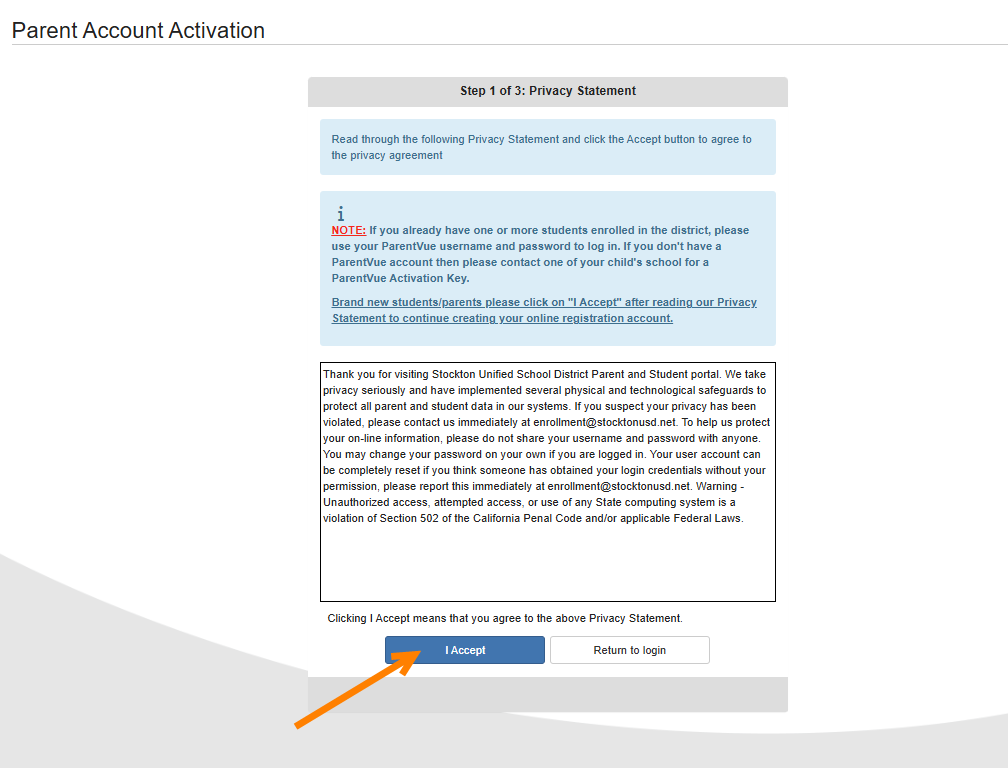
- Create your account by filling in the required fields:
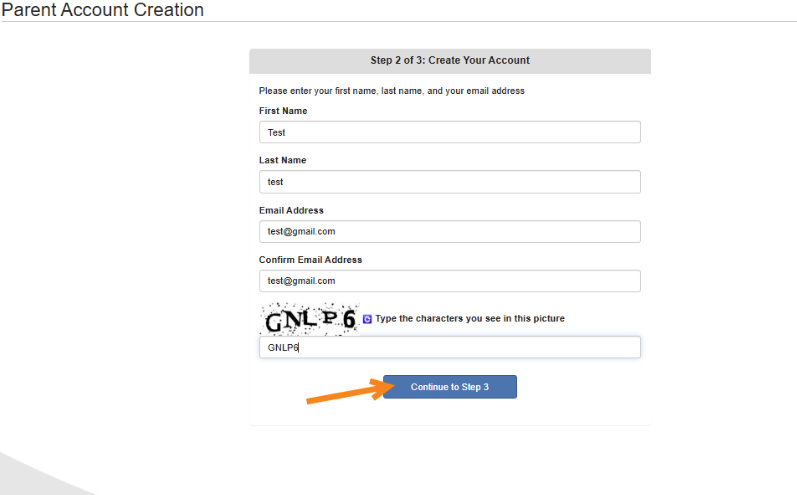
- To complete the registration, click the link in your email to create a password.
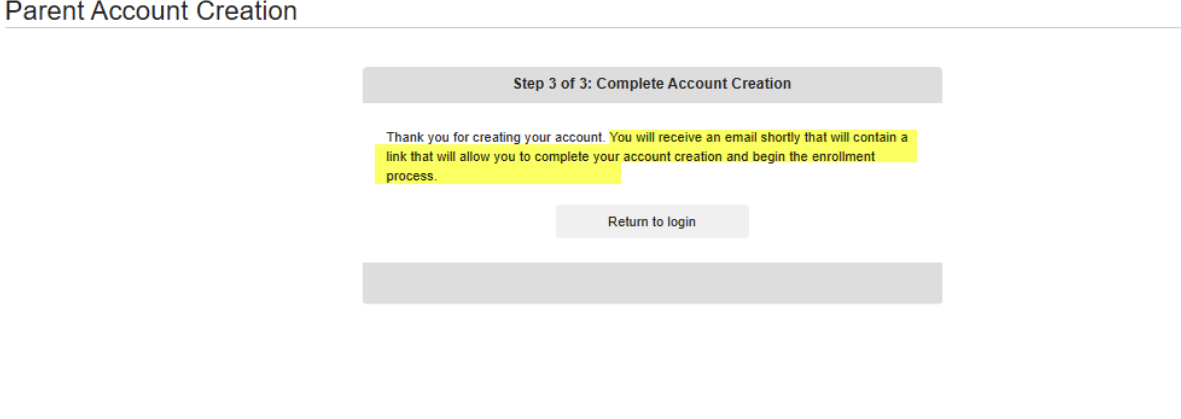
- Remember to download the free ParentVUE app from the Apple App Store or Google Play. With it, you can access your student's information and enroll/register online for the next upcoming school year.
Activate Account- If your child is enrolled with SUSD and you have an activation key please click on Activate Account.
- Fill out all the required fields and click "Request Activation."
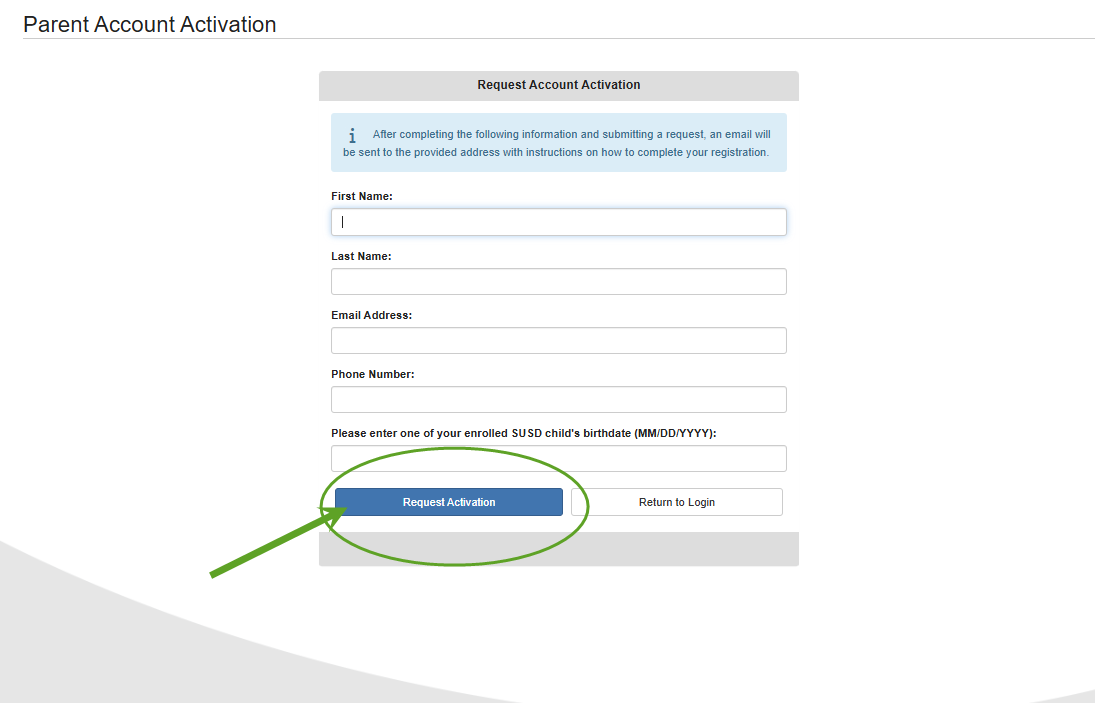
- You will receive an email shortly. Please check your inbox for further instructions.
For additional information or if you'd prefer not to use the online process, please visit or contact:Address:
1800 S. Sutter St.
Stockton, CA 95206
Phone: 209-933-7028
Fax: 209-933-6523 - Click: "Create a New Account"
Frequently Asked Questions
-
How can a parent receive an activation key to access their parentVUE?
If they go to the SUSD homepage and click on ‘Families’ there is a Parentvue link.
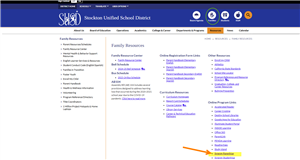
From there, they can select the option they need. Remember, the text is color-coded to help them click on the correct field.
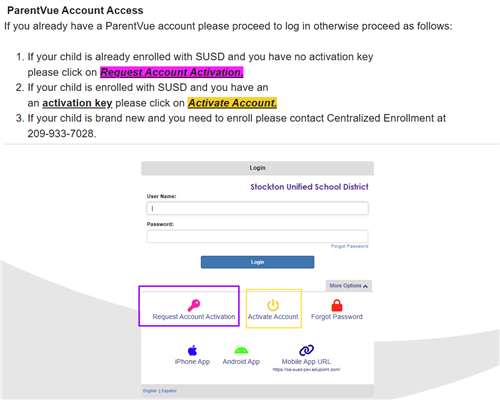
-
We are new to the District. How do we get an activation code?
Please refer to the 'How To Log In To ParentVUE' section above for more information.
-
I forgot to activate my account, and it's been two months. Is it still possible for me to try?
Activation codes will be invalid after 5 days for security reasons.
If you are attempting to activate your account beyond this time frame, you will need to request a new activation key.
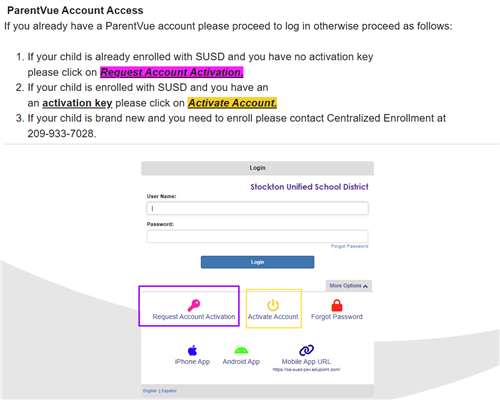
-
I tried using my activation key, but it’s not working. What should I do next?
Please double-check that you've entered your first name, last name, and activation key exactly as they appear on your notice.
If you're still having trouble logging in with this information, please contact your student school site and include your name along with the activation key you were provided.
We are unable to assist with any personal computer or network issues.
-
I have several children attending the same schools. Do I need a separate activation key for each one?
No, you don't need separate activation keys for each child. One activation key will be provided for all children in your household who are attending a school in the district.
-
What if I forgot my password?
Sign in with your username(email address) and click on "Forgot my password." Enter the email address associated with your account, and your password will be sent to you automatically.
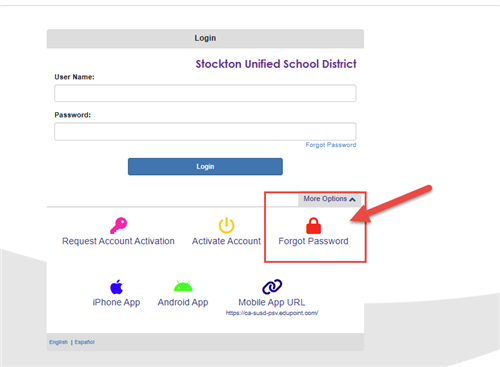
-
How can I change my password?
You can change your password after activating ParentVUE.
- Once logged in, click on the "My Account" tab.
- Then on the far right side, under your name and date, click on "To change your password click here."
- Update your password and be sure to store it in a secure location.
-
Some of the information on the My Account tab is incorrect. How can I update it?
ParentVUE displays the information on file at your child's school. To update any details, please contact the school office.
-
The attendance for my child is incorrect. What should I do next?
If you think the attendance for your child is incorrect, please reach out to the school office.
-
Is there a mobile app for ParentVUE?
Yes, a mobile app is available for both iOS and Android devices. However, you must first activate your account on a computer.
You can download the user guide below for instructions on how to set up and use ParentVUE on your smartphone.


