Technology and Innovation
Page Navigation
-
How to change your StudentVue Password
BASIC STEPS
- Click Reset Password (at the bottom of the District’s home page (www.stocktonusd.net))
- Login (enter your student ID and StudentVue password)
- Enroll in password reset service
- Change your password (provide current Student Vue and new password, and submit)
ILLUSTRATIVE STEPS
1. Click Reset Password

2. Login
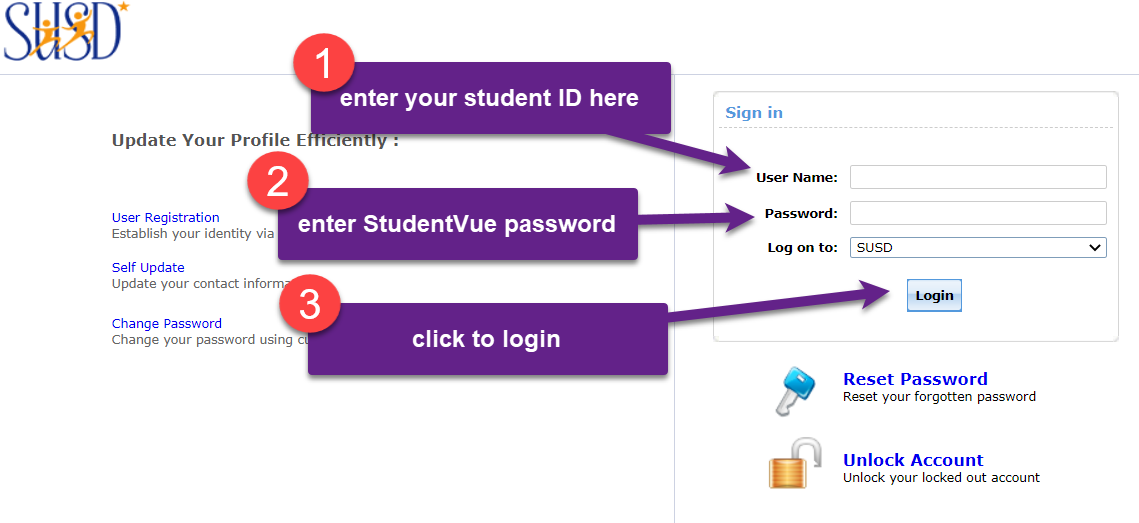
3. Enroll
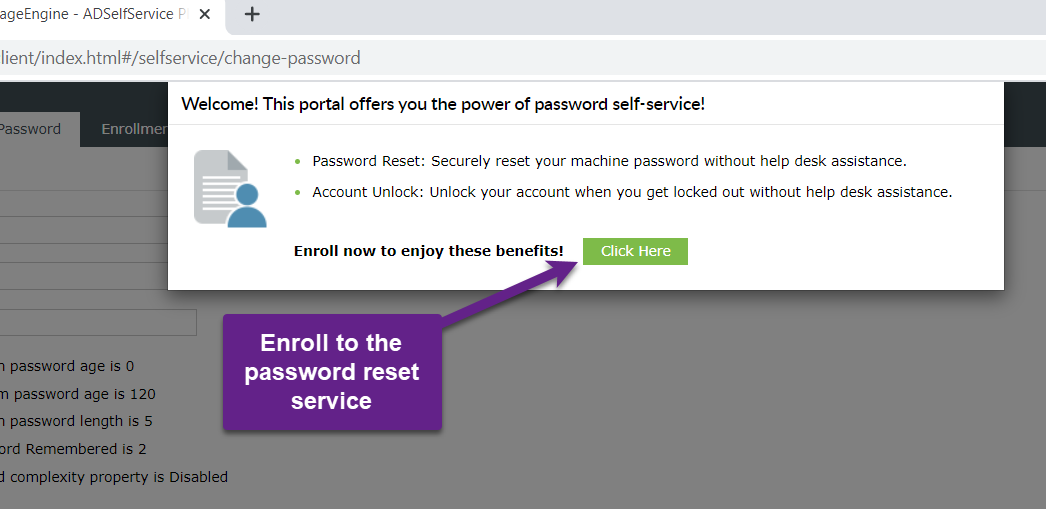
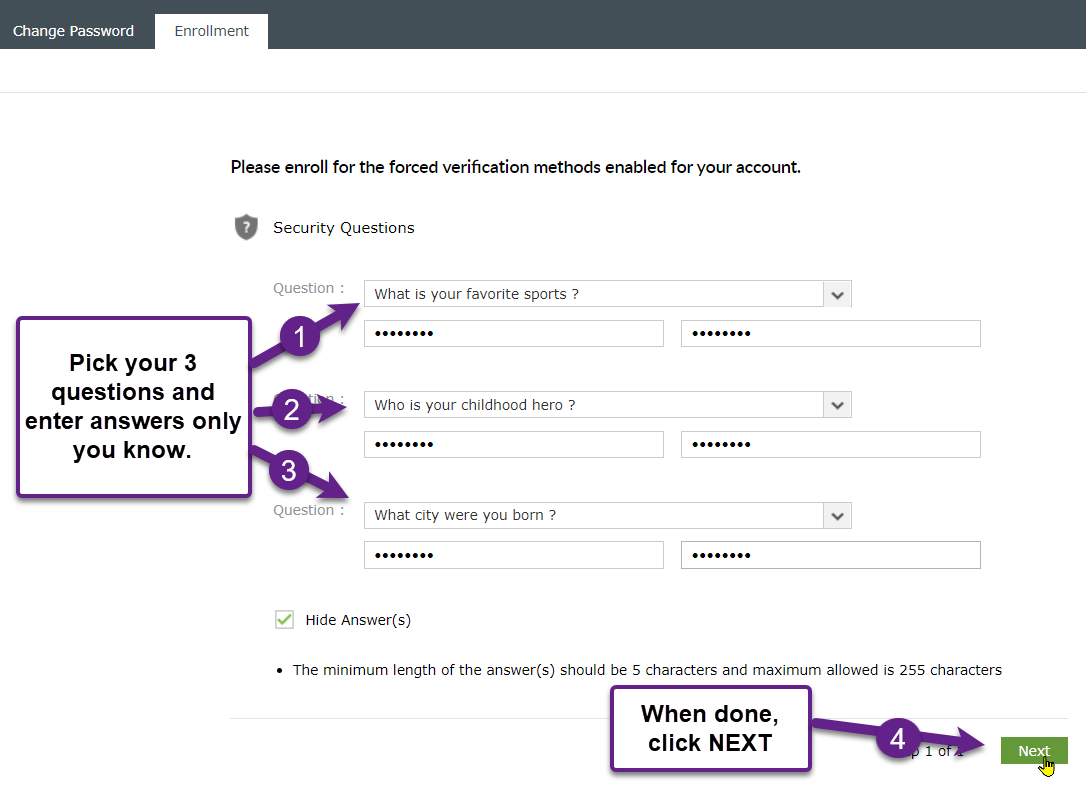
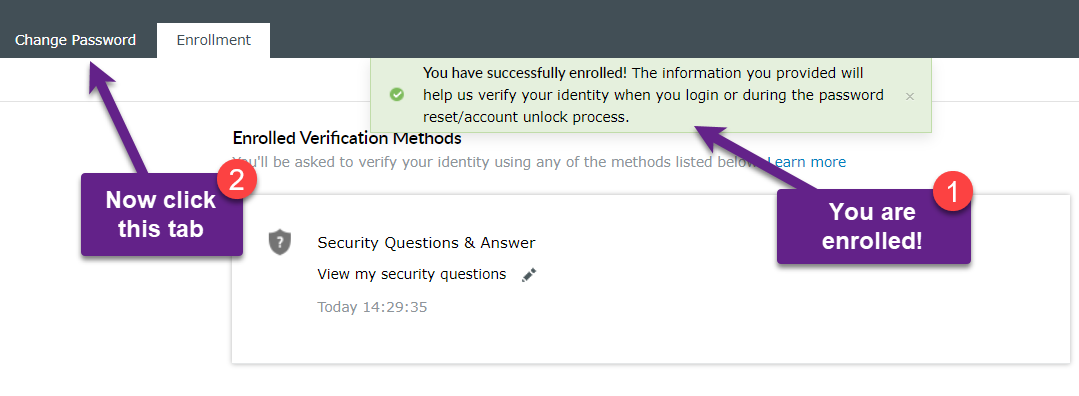
4. Change Your Password
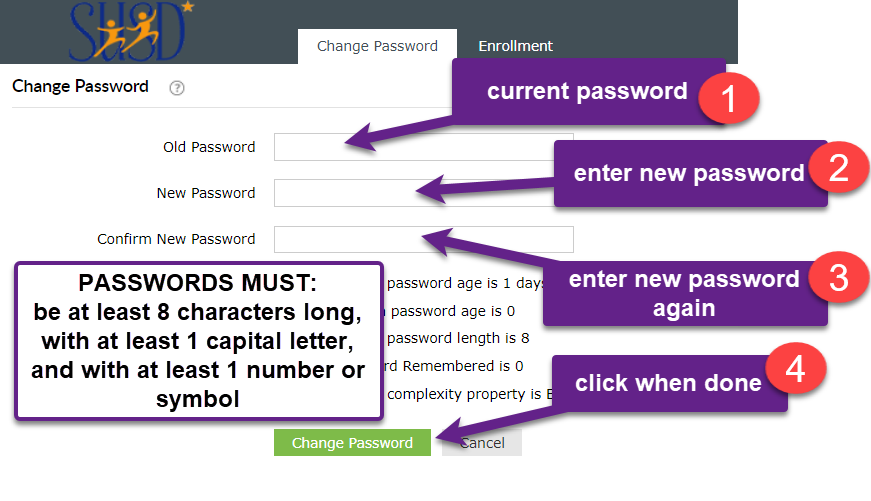
👍 DONE!
👉 TIPS:
- Do use upper and lower case combinations
- Do use numbers and symbols
- Do use 8 or longer passwords are best
- Do not share your password; keep it to yourself.
- Do not include parts of your login name in your password
- Avoid using simple passwords like "Pass1234"; hackers can guess them quickly.
⭐ News Flash ⭐
Did you know that you have an Office 365 account in the form #######@stocktonusd.net where ####### is your student ID?
The password you set here will also serve as the password for accessing and using Office 365 applications. By virtue of being a SUSD student, you have access to 5 licenses which you can install on any device (Mac, iOS, Windows, Android). You can access them at https://portal.office.com.
Check it out!

