Technology and Innovation
Page Navigation
-
Working Remotely
Should you ever find the need to work remotely, the District's technology infrastructure has capabilities that make that extremely convenient. Below are resources you can look at for a remote office regardless of your location. The only prerequisite is that you have a device with web browsing capabilities and connectivity to the Internet.
Services accessible without being inside the District's network:
- EMail 📧 - you can access District email (as well as calendars, contacts, tasks, etc.) through your web browser via https://outlook.office.com. Simply login with your email address and password.
- Online Storage 💾 - since Office 365 is our primary office service, your online storage (OneDrive) will be accessible. For those who already use this, you know this can be accessible anywhere. This is highly recommended compared to using the U drive.
- Synergy - for those who work with our student information system (Synergy), this system can be accessed remotely.
- HelpDesk 📞 - we highly recommend using our online helpdesk system to report technical issues you may be experiencing, and if you are unable to access that, you can always call (209) 933-7090 ext 4357.
- Collaboration Tools 🤝: SharePoint (build a common web site with common storage, calendars, and other apps accessible only to invited members), Teams (collaboration platform with chat, video conferencing, sharing, and other apps)
- Visit the Office 365 training site if you wish to explore more tools that may be applicable to you.
Services accessible only within the District's network:
To access the services below you will need to use the District's VPN (virtual private network) services. VPN services will allow you to remotely establish a connectivity tunnel between your computer (at the remote location) and the District network. Once connected, your computer will operate like it is at the office. Please contact helpdesk for assistance in getting VPN setup on your computer. In general, if you are a manager you will have rights to VPN. For all others, make sure to have your manager authorize this by sending an email to IS' Operations Team.
- BusinessPlus - There are two ways to access BuinessPlus: via your District computer, or via your office computer through a remote desktop connection.
- Via District computer: If you have a district laptop, make sure to have the BusinessPlus Citrix client installed. Once the VPN connection is established, you can launch Citrix to connect.
- Via your office computer: If you wish to use your office computer to access it, you can use your home computer to remotely connect to your office computer's desktop through the use of RDP (remote desktop protocol). You would run RDP from your computer at home, then give it the office computer name. You'll then login with your computer credentials and you will get access to your office computer's desktop, just like you see it in your office. In order for this to work, you will need to have your office computer configured for you to access it remotely, and your computer at home need to have the RDP program. Microsoft Windows 10 has it built in.
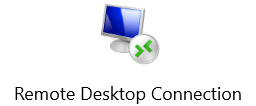
- LaserFiche - This service is best accessed through our office computer for convenience and for security/confidentiality reasons. Use the RDP method discussed in the BusinessPlus section above. However, it does work through a web browser. Just go to the web version of LaserFiche (accessible once you have established a VPN connection).
- U drive - It is highly recommended that you begin using OneDrive instead of the U drive especially due to OneDrive's ease and convenience of accessing files. In addition, OneDrive has file versioning...meaning that if you determine you had to go back to an older version of the file, you can restore that older version. Note that if you are using a District laptop, you may initially see the U drive with a disconnected icon indicator, but if you click the drive, it will reconnect. If you don't see the U drive, contact helpdesk and we'll see about how we can help you.
- Departmental storage shares. After establishing the VPN connection, you may see your departmental drive as being disconnected. Just click it and it will reconnect.
- Outlook personal folder (typically only accessible from your office computer). It is highly recommended that you create actual folders in your email box. Your Office 365 email has a significanlty larger capacity now. So space is not an issue. This allows you to access your personal folder regardless of where you are. However, if you decide to leave your personal folder as they are, you will need to remotely access your office computer through RDP in order to see the emails in your personal folder.
As always, if you have any technical needs, questions, or issues contact the IS Department's HelpDesk (https://helpdesk.stocktonusd.net/).

